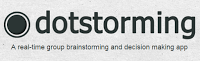 Dotstorming is a free real-time, group-sharing, brainstorming and decision-making web tool that can easily be used in every classroom.
Dotstorming is a free real-time, group-sharing, brainstorming and decision-making web tool that can easily be used in every classroom.
Dotstorming is similar to Padlet and Realtime Board in that the teacher creates a board/wall that produces a web address for students to click on or type in for easy access. Users can add “post its” with their thoughts or ideas as well as upload images. I love to use virtual collaboration boards like Dotstorming for students to share their work with one another.
Dotstorming allows users to view and comment on each other’s posts. Students LOVE to read the feedback from their peers.




 What is Padlet (formally Wallwisher)?
What is Padlet (formally Wallwisher)?